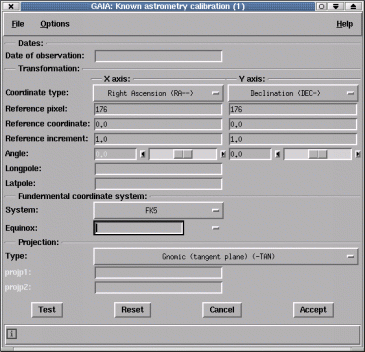
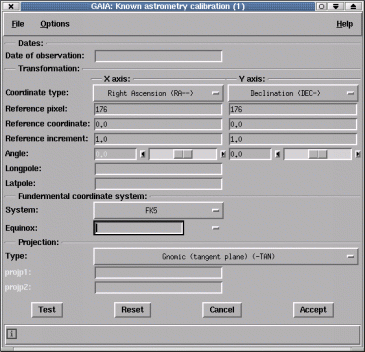
This window allows you to define an astrometric calibration for your image, providing you already know most of the information that you can see in the window.
To learn more about projections and the different types of celestial coordinate systems and what most of the fields in this window relate too, have a look at the various FITS documents available, such as the "Representations of celestial coordinate in FITS", by Eric W. Greisen and Mark Calabretta (http://www.cv.nrao.edu/fits/documents/wcs/wcs.html).
If you know the approximate coordinates of the centre of your image and it is more or less aligned to the sky (i.e. RA/Dec run along the X and Y axes) and you have a good idea of the image scale then you can try just filling in the "Reference coordinate:" fields and the "Reference increment:" fields (remember to get the sign of the increments correct to make the sky coordinates increase in the appropriate direction). Now press the "Test" button to create a primitive calibration.
After applying your calibration using the "Test" button, you can assess the quality by overlaying positions from catalogues, reading off coordinates and looking at a grid overlay. At this point you can either accept the calibration and then proceed to refine it (using the "Tweak an existing calibration..." toolbox, which adds corrections to improve the system), or you can iteratively adjust the reference coordinate and increments until you're happy with the fit.
When you're happy with the quality of your calibration press the "Accept" button to close the window. This updates the image with the new astrometric system, but to retain this information you need to save the image to disk (see the "Save as..." item in the "File" menu).
Open the Options menu and select "Relax". This stops any attempts to control what fields you may use.