Durham Postgraduate Data Reduction Course
TimetableLectures are held in OCW017. Practicals will be in the computer rooms CM001 (maths building) and ER156 (Elvet Riverside) -- check the timetable.
Any issues, see Mark Swinbank (OCW113) or Julie Wardlow (office OCW111).
Optical/NIR Photometry
Lecture Notes
The notes from the lecture are available here
Basic Intro
Due to strong sky backgound and instrumental noises/effects, we often need to take a few steps to remove these unwanted signals in the raw data to generate images that are suitable for doing science. While nowadays most telescopes have their own automated pinpelines to reduce raw images, it is still very useful to know the basic concepts that goes into these pipelines and to be able to 'debug' if something goes wrong. In this workshop, the goal is to get you to learn these concepts by doing reduction on some real raw data. You will also learn a few useful tools such as SExtractor along the way just so we can generate some prelim science products. While we will use IRAF to demonstrate the steps to reduce raw images, you will also be asked to use your favorite programming language to make some plots.
The Data
By now you should have already downloaded and unpacked the data (www.astro.dur.ac.uk/~knpv27/outgoing/pg_dr_phot.tar.gz), which consists two datasets; in 0220/optical/ you will find the B-band optical imaging data taken by GMOS of cluster RXJC0220.9-3839, and the pre-reduced J/K-band images of the same field can be found in 0220/NIR/. There is also near-infrared imaging data in NIR/ directory of a gravitational lensed galaxy in Cl2243 taken by the NIRC camera on Keck. We use the B-band data on RXJC0220.9 for demonstration. The pre-reduced J/K-band images are for you to do photometric measurements and make scientific plots. Finally the NIR data in Cl2243 are meant for you to practice the reduction processes. Below we give step-by-step instructions for reducing the B-band data.
Reduction Steps
We are now going to reduce the B-band data on RXJC0220.9. Again these are in the 0220/optical/ directory.
1. This directory includes a flat file, a bias file and a set of raw science images. The first step is to subtract the bias off all of the raw science images using imarith in IRAF.
2. Divide all of the bias-subtracted science images by the
flat field using imarith in IRAF. Below shows an example of what these
images look like 
3. Using imcombine to mosaic the reduced images into a single
frame. Don't forget to set the offsets = wcs.

A comparison between the mosaic and single frame images should look like this
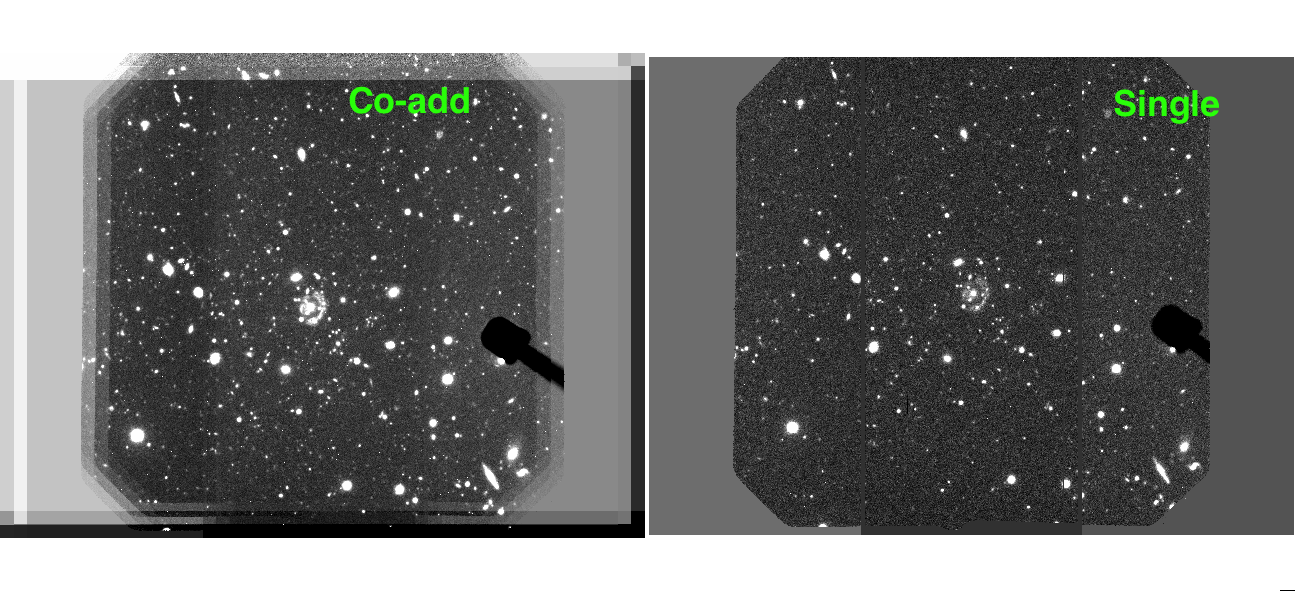
and co-adding makes deeper images
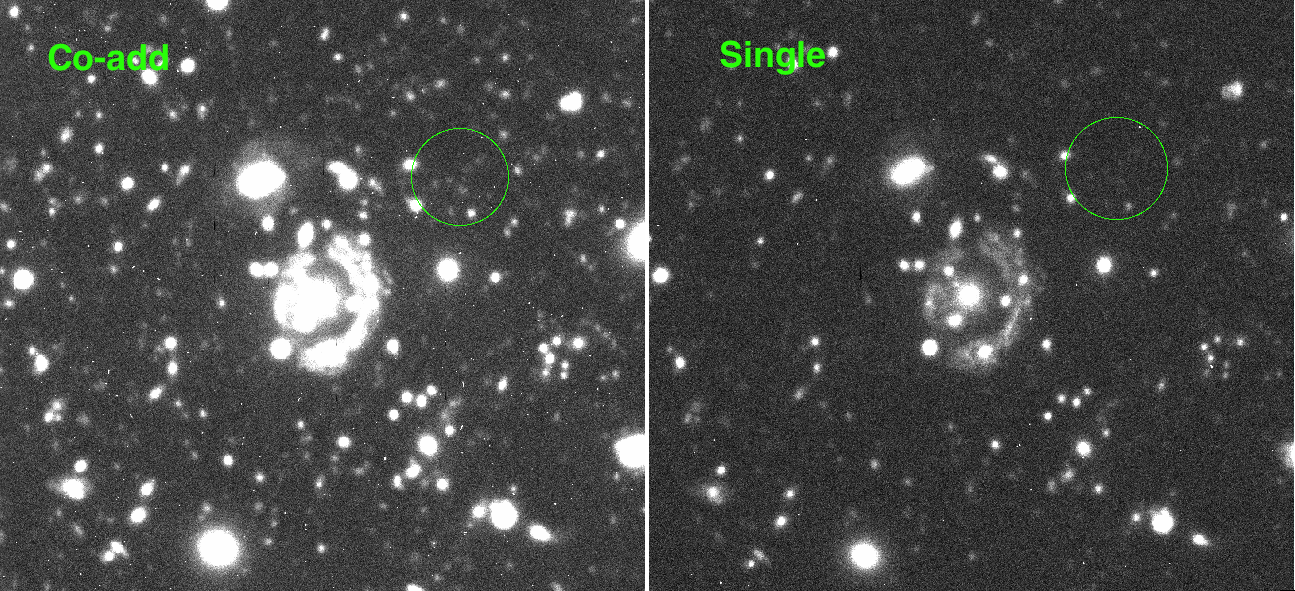
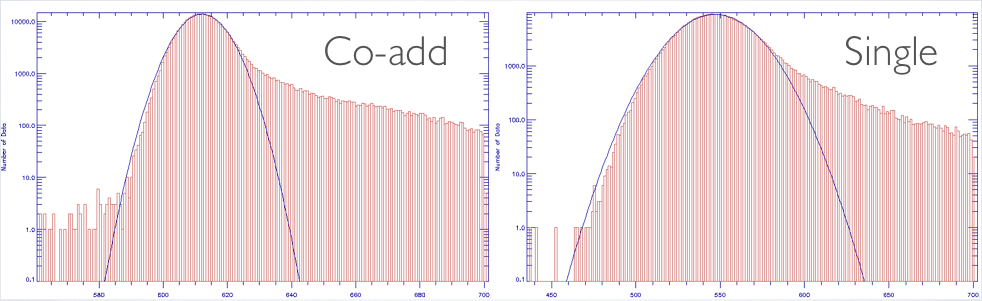
4. Now we are going to calibrate the astrometry of the mosaic image
against know catalog, and we are going to do this in Gaia. First open
the mosaic image with Gaia, stretch the image using your favorite
color and scale. 
Go to Data-Servers, Catalogs, bright object catalog USNO at ESO, and
then do search. 
Once you have clicked search, objects should appear, and mismatched positions can be
seen. 
Next, Image-Analysis -> Astrometry calibration -> Fit to star positions ->
Select the USNO at ESO catalog. 
Adjust the marker size and width 
Clip objects outside the frame, clip extended objects and saturated
stars.

Move markers to the right positions of the bright objects.
(Hint: Unclick 'Move markers individually' to move all markers)

Once all the markers are in the right positions, click Centroid, and
then do Fit/Test. Re-center and re-clip and re-fit until the rms
reaches < 0.4'', which is the acceptable values in this data.

When the fit is good, click Accept and save the image.

5. Very good, we are almost done. The last step is to do flux
calibration, as most images have arbitrary digital values, and we need
physically meaningful values such as magnitude to do science. The
calibration shown here is to find bright objects with known fluxes,
using aperture photometry to measure their flux in arbitrary digital
unit, and find the conversion between the digital unit and magnitude.
First, go to Image Analysis in Gaia, and click on Aperture Photometry,
and then goto Results in data counts.

Define an aperture by dragging the cursor -> Calculate results.
Finally using the B-band magnitude given in the catalog to calculate
the zero point, magnitude = Zpt - 2.5*log(flux). The zero point is
used to convert any flux you measure in the digital unit to
magnitude. It is also a critical input parameter in SExtractor for the
program to convert the measured flux to magnitude.

You now have everything that you need to make fully reduced and flux calibrated science images. You should now do the hand-in questions which should be put into a document (preferably a PDF document) and sent to Julie (julie.wardlow@durham...) AND Mark (a.m.swinbank@durham...): before Friday 24th November 2017. You will be asked to present these answers in the lecture on this date.
Hand-in Questions:
For some of these questions you will need to make use of other tools such as SExtractor, and your favorite programming language for making plots. You are recommended to start working on the questions early and do research to find out how to do some of these tasks.- What is the pixel scale, in arcsecond/pixel, on the GMOS image?
- What is the seeing (the FWHM of a point source in arcseconds) of the GMOS image?
- What is the zero-point of the GMOS image?
- What is the S/N and magnitude of the galaxy at 02:20:53.754 -38:32:45.48?
- Make a histogram of the S/N of all the detected objects in the frame, as well as a histogram of the magnitudes. What is the 5-sigma limiting magnitude?
- Align these images with the optical image and make a color image. (Hint: use hastrom in IDL to align the images. Or your favourite python/other scripting language package)
- Run SExtractor in dual-mode and make a color-magnitude diagram on K vs J-K of all the detected objects. (Hint: see the SExtractor manual for dual-mode extraction)
There are also reduced J/K-band images available in 0220/NIR/ directory