GAIA
Graphical Astronomy and Image Analysis tool
Note:This document was written for the Starlink Bulletin
when GAIA was first introduced. It does not represent the current
state. GAIA now does much more!
GAIA is a new image display tool. What's really "new" about
it is that it can be extended to provide new functions and can also be
used to control other programs. These abilities make it an ideal tool
for attempting to visually enhance the ways in which you work,
hopefully resulting in more productive, creative, exploratory (and
enjoyable?) analyses.
The way that GAIA is presented at the moment resembles the well
known image display tool SAOimage, and indeed it offers much the same
functionality (except perhaps for control via pipes). However, the
current release should only be viewed as a preliminary one. It's
really just intended to exemplify the type of tasks that may be
integrated into it. Typically these follow the principle of being
controlled by a "toolbox" that defines a single well defined activity
or a set of very closely related ones.
This article couldn't possibly give full details of the functions that GAIA
offers but a quick rundown goes like:
- Aperture photometry: this is a highly interactive environment for
controlling the positions, sizes and orientations of circular and
elliptical apertures, with sky estimates from annuli or other
apertures. The measurements can be in either instrumental
magnitudes or mean counts (actually this is based on the PHOTOM
package).
- Image patching: this provides the ability to select arbitrary
shaped regions on an image and replace them with a surface fit to
other regions, together with some artificial noise that makes the
whole thing look natural. An ideal way to remove unwanted defects
from an image for cosmetic reasons.
- Image blinking: this allows you to blink through a stack of
displayed images, or if your CPU is really sad you can cycle
through them by hand.
- Image regions: this allows you to define arbitrary shaped
regions on your image. These can then be extracted or blanked
out, or you can see some simple statistics about them.
- Real time slicing: a profile of the data along a line can be
displayed and adjusted interactively. The slice is updated in
real time.
- Image Annotations: using this facility you can draw coloured lines,
arrows, circles ellipses, boxes, polygons and text over your
images and then print a representation to a postscript
file. Line graphics are re-drawn at printer resolution
(i.e. this is not a screen dump).
- Plus of course, pan, zoom, colour table manipulations,
continuous data and position readout (for RA and DEC if your
images have suitable FITS WCS headers) and display of multiple
images.
GAIA will also read NDF and FITS data files, in fact since it uses NDF this
also allows it to read other data types (such as IRAF and old FIGARO formats)
using "on-the-fly" conversion. Rather than go on any more about GAIA
I'll leave the rest of the talking to the accompanying figures.
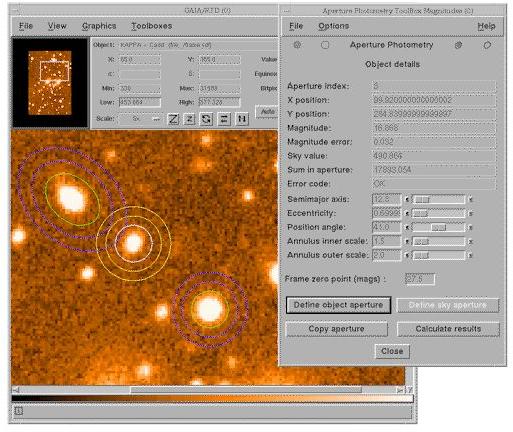
This figure shows GAIA with the photometry toolbox in action. The
apertures it creates can be elliptical or circular, you can also have
sky regions in associated apertures rather than in the annuli. Many
different apertures can be created at the same time. They can be
picked up and moved about the image, resized, rotated etc. Clicking on
an image shows the measurement associated with it (naturally you can
save and restore all the measurements using text files).
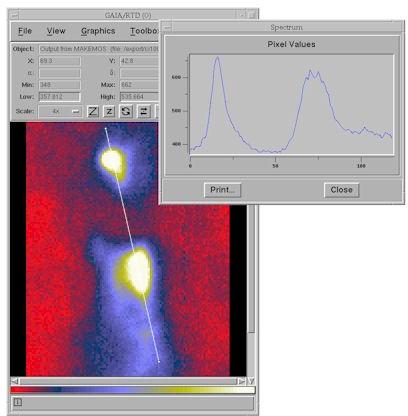
This figure shows GAIA in a slightly different configuration (the
pan and zoom windows have been disabled), while displaying a slice
through an object. The slice can be moved around the image by
dragging the little boxes on the ends of the line (the "grips") and it
will be updated in real time (if your hardware is fast enough!).
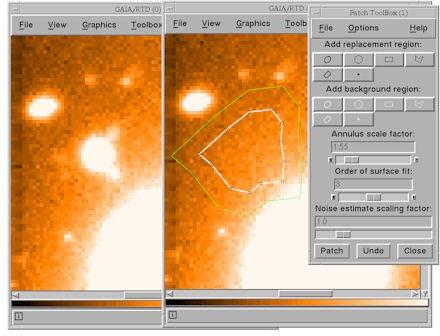
This figure shows GAIA in another configuration while patching an
image (the controls for zooming and showing the data values etc. are
now in another window that is not shown). The image on the left is the
original and the image on the right the result of replacing the region
within the white polygon by a fit to the data in the annulus about it
(plus some noise). Using this tool you can replace arbitrarily shaped
parts of your image using other arbitrary bits of it to define a
fit.
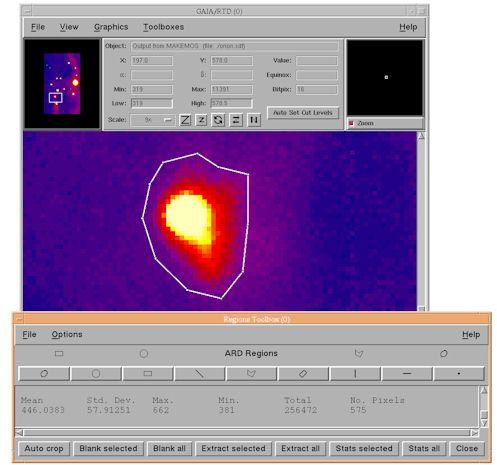
This figure shows GAIA being used to estimate the statistics of an
arbitrary region of an image. Using this tool you can also remove and
extract such regions. Auto-cropping is useful for removing any large
regions of blank pixels about an extracted image. Modified images are
displayed in a new window or in the existing window.
Acknowledgements
GAIA is an extension of the RTD (Real Time Display tool) which has
been written at ESO as part of the VLT project. Fortunately RTD has
been released as free software under the terms of the GNU copyright,
so that others can benefit from it and develop new work that extends
it, rather than having to expend effort just in duplication. Many
thanks are therefore extended to the development team at ESO (in
particular Allan Brighton) who are generous enough with their hard
work to make it available in this way.
RTD (for those of you who wonder about such things) is a collection
of a Tk canvas widget for displaying images and many [incr Tcl]
classes for building up useful applications. It is also used as part
of the ESO SkyCat tool (
http://archive.eso.org/skycat
).
Where next?
It is hoped that developments of GAIA will continue and that the
next area to be tackled will be integrating the new Starlink
astrometry library. This is expected to provide the overlaying of
astrometric grids, add support for the full range of FITS WCS systems
and allow astrometric systems to be interactively fitted to existing
data.
Other areas which have been recommended for development are: better
support for photometry in data units such as Janskys, the inclusion of
routines for automated object detection, galaxy surface photometry and
object identification via the WWW. If you have any suggestions to add
to this list send them to: p.w.draper@durham.ac.uk.
How do I use GAIA?
GAIA is documented in SUN/214, which you can view using the command
"showme sun214". You can start it up now (if available on your system)
using the command:
% gaia [image_file]
|